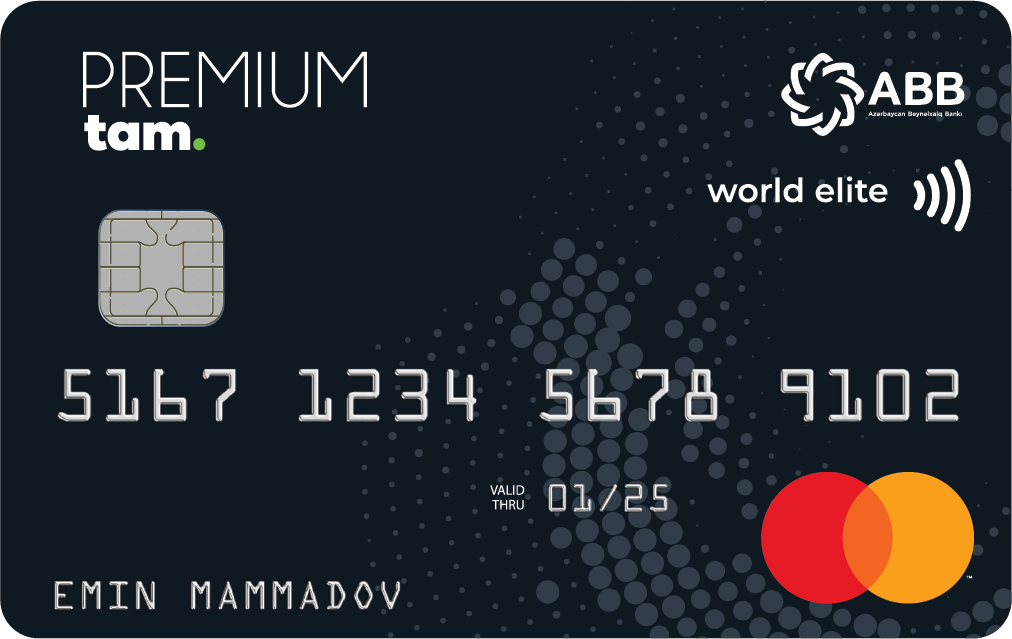1. On the Home screen, go to the "Banking Services" section.
2. In the window that opens, select ABB from the list of banks.
3. Go to the "Individuals card income" section.
4. Select and click on the payment method that suits you with "Card number", "Customer code and FIN code" or "Account number and FIN code".
4.1 If you have chosen the "Card number" from the payment methods:
4.1.1 In the opened window, enter your 16-digit card number in the section "Card number" and click "Next".
4.1.2 If you are sure that the information about the loan you are paying is correct, select the "Next" button.
4.1.3 Enter the money you will pay. Each time you enter money, that amount of money will appear on the screen. After entering the amount of money, select the "Pay" button.
4.2 If you have chosen "Customer code and FIN code" from the payment methods:
4.2.1 In the opened window, enter your 7-digit customer code in the "Customer number" section, enter the unique 7-digit ID code of your ID in the "FIN code" field and click "Next".
4.2.2 When your card information is displayed, select the card information you want to pay for and click “Next”.
4.2.3 The full details of the selected card will be displayed. If you are sure that the information is correct, select the "Next" button.
4.2.4 Enter the amount you want to pay, and as each amount of money is entered, that amount will appear on the screen. After entering the amount of money, click "Pay".
4.3 If you have chosen “Account number and FIN code” payment method from payment methods:
4.3.1 In the opened window, enter your 20-digit account number in the field “Account number”, enter the unique 7-digit code of your ID card in the field “FIN code” and click “Next”.
4.3.2 When your card information is displayed, select the card information you want to pay for and click “Next”.
4.3.3 If you are sure that the data of the selected card is displayed correctly, select the “Next” button.
4.3.4 Enter the amount you will pay. Each time you enter an amount on money, that amount will appear on the screen. After entering the amount of money, click "Pay".